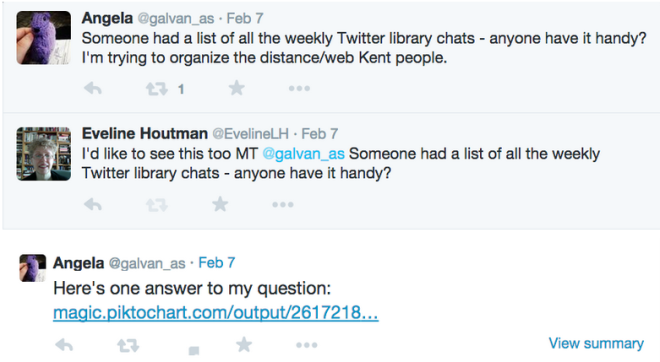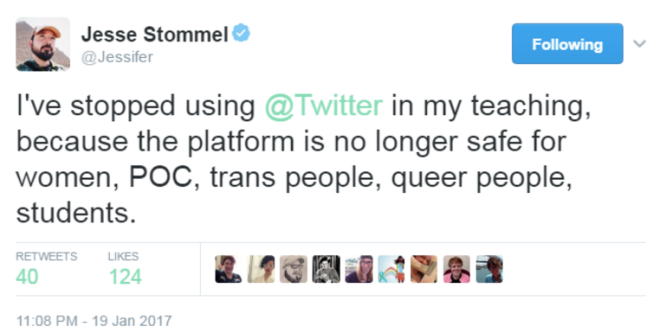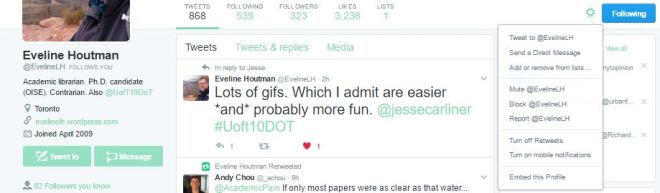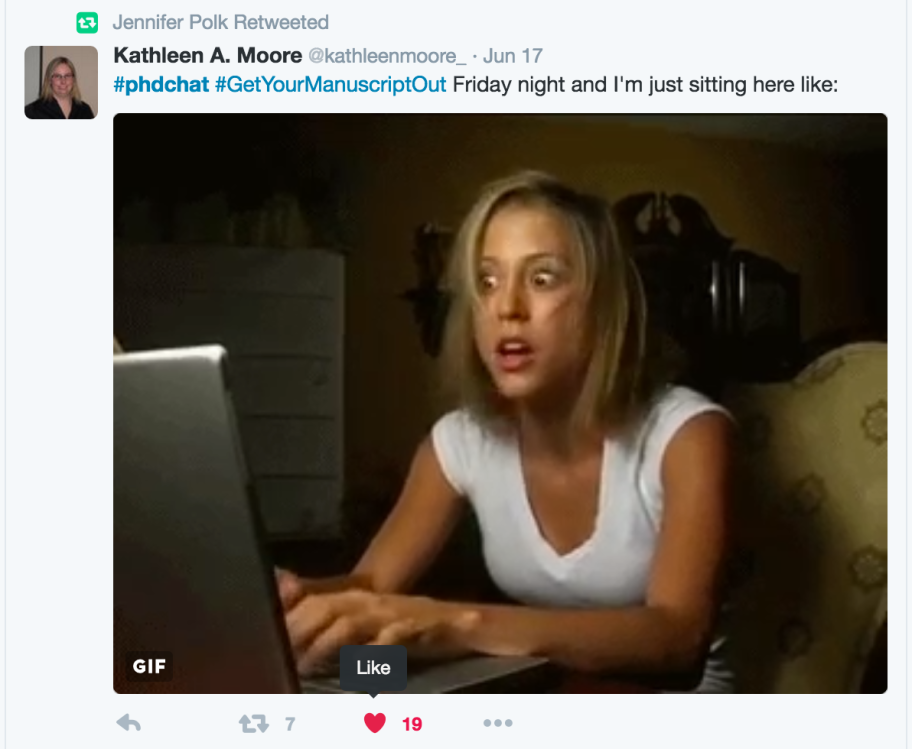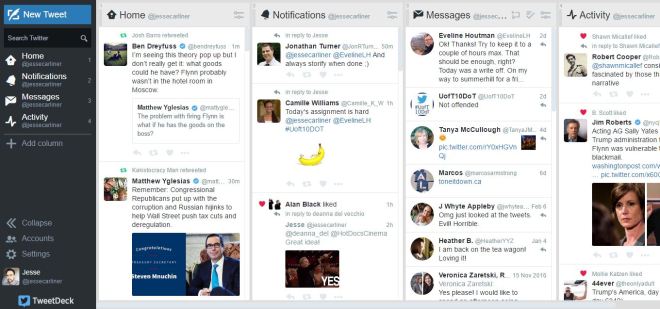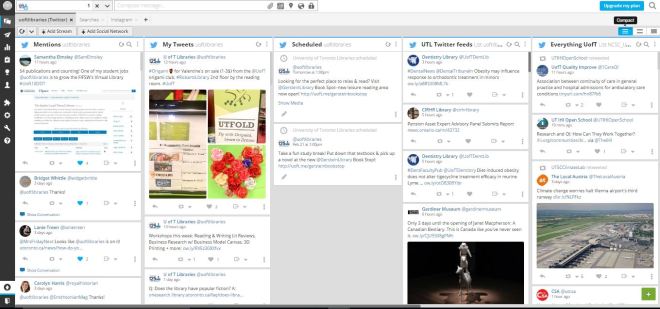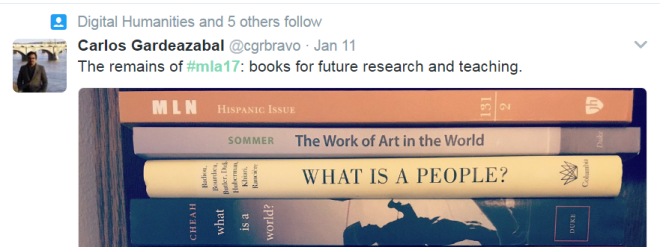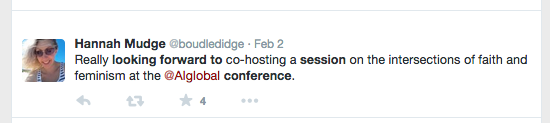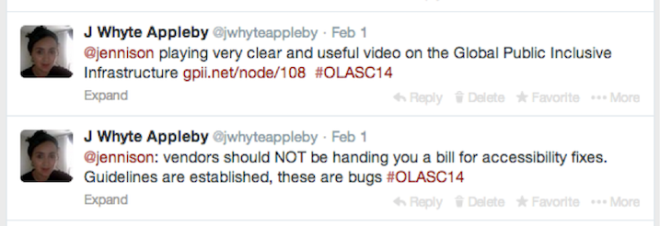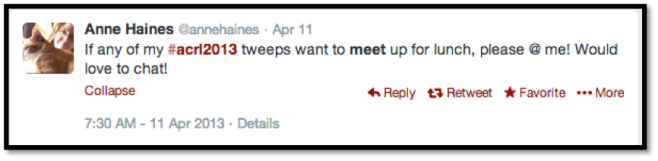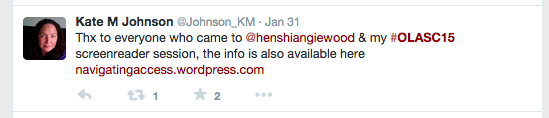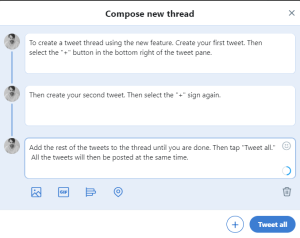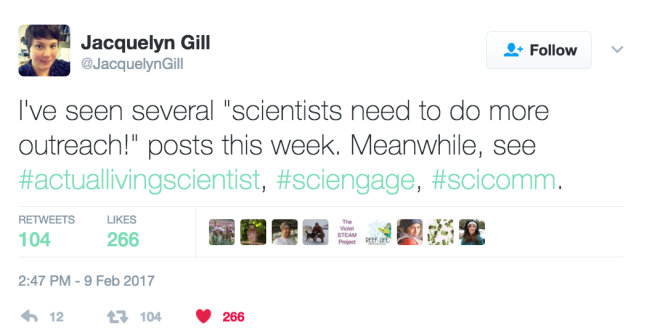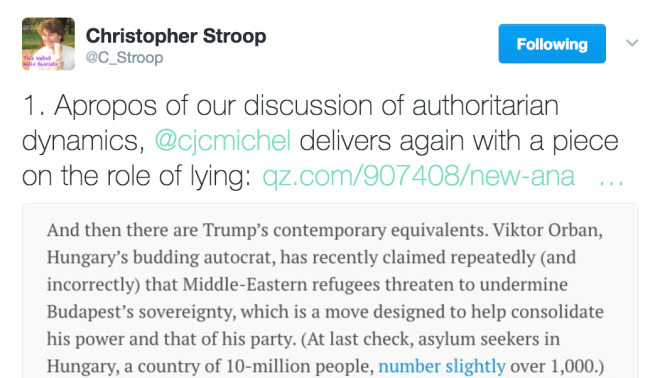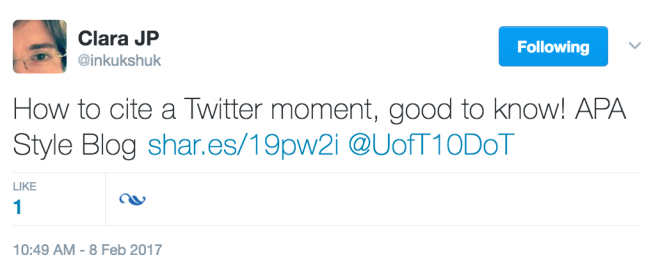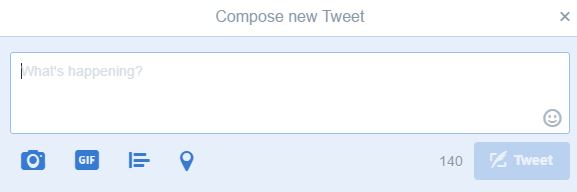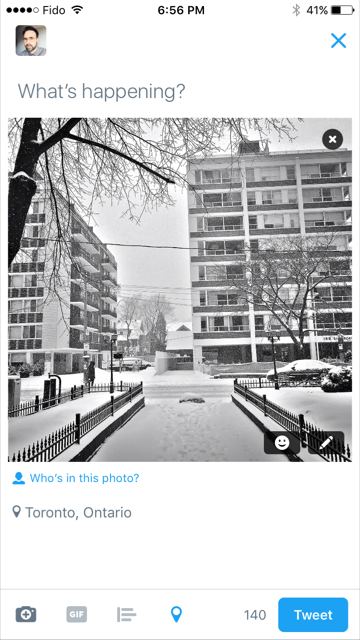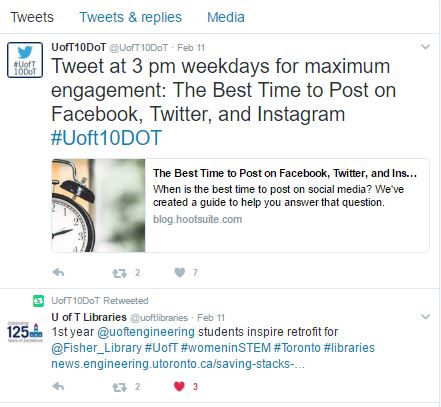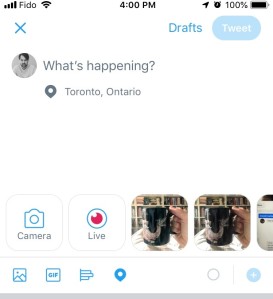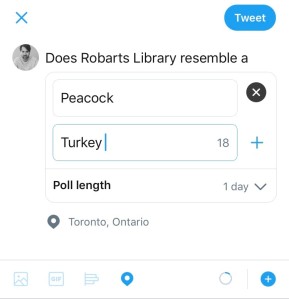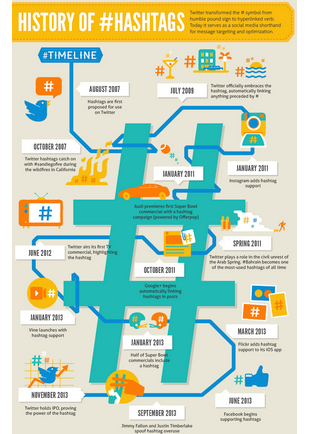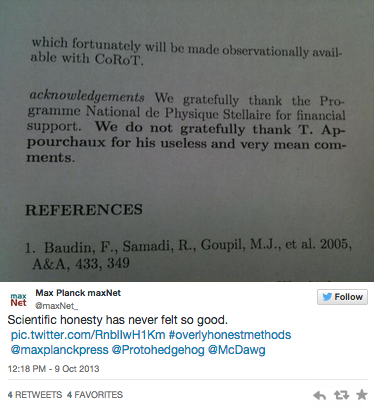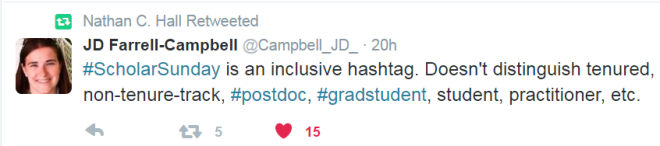In Week 1, you got some practice in composing messages 280 characters at a time – and sometimes got frustrated at the limitations. Today we’re looking at some techniques to expand your messages.
This includes:
- How to write longer
- Curating Twitter content
- Moving beyond text: Tweeting photos and images, video & GIF’s
- Creating Twitter polls
Your assignment: try one new way to expand your message! And of course tweet it out with #UofT10DoT.
How to write longer
If you want to write substantially longer, Twitter is still not your best option. Write somewhere else, like a blog, and link to it. Twitter and blogs go beautifully together.
You can go beyond 280 characters of text however.
Option 1: Take a screenshot of a longer text
Write your text somewhere else (Word; text messages; Notepad … anywhere, really). You may also want to highlight or comment on something you’ve had published elsewhere. In either case, take a screenshot of the text. You then can add the screenshot as an image to get around the 280-character limit.

You can also take a screenshot of someone else’s text, say if you want to comment on it. If you do this, make sure you attribute the quote or include a link to the original. This is academic Twitter, after all. Tracing citations is important!
Option 2: Thread (or Twitter essay or tweetstorm or Twitter rant)
A thread or tweetstorm or Twitter essay is simply a series of tweets on the same topic, allowing you to expand on your ideas while still reaching a Twitter audience. Ideally each individual tweet is still written in a pithy style.
Important tip: thread your tweets so they stay together! People in fact get annoyed if you don’t do this. It’s very easy:
- Reply to your own tweet.
- Keep replying until you’re done.
Alternatively, Twitter introduced a feature in the tweet composer where you can thread tweets and then tweet all the tweets at once. After creating the text for the first tweet in your thread, select the plus sign in the lower right corner of the composer pane. This will open up the composer pane for your next tweet.
See the screenshot below for how this would look.
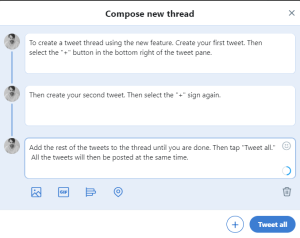
People create brief, casual threads all the time. If you have a something more substantive you want to say, you may want to create a more formal thread. Sometimes people announce it with “Thread” in the tweet. Or they number the tweet, which signals that there’s more to come. Numbering your tweets is optional, but can be helpful in orienting your readers, particularly in longer threads. You can put the number at the beginning or end of the tweet. When you reach the end of your thread, it’s helpful to put something like “15/15” or “/fin” at the end.
Reading: Jeet Heer, I didn’t create the Twitter essay genre. I just made it popular. A Twitter essay about Twitter essays, but published in the Globe and Mail.
Here’s an example of an unnumbered thread that’s a bit of a rant (click through to see the entire thread):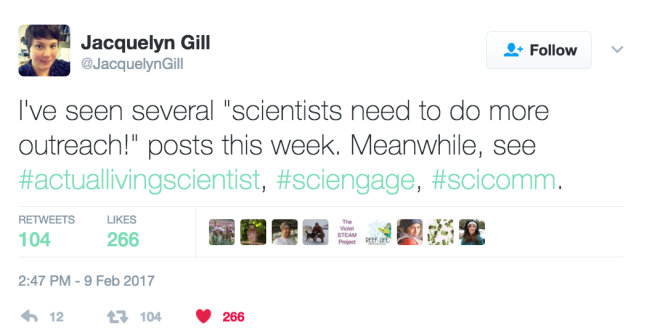
Here’s a more formal, numbered essay that starts by highlighting someone else’s text:
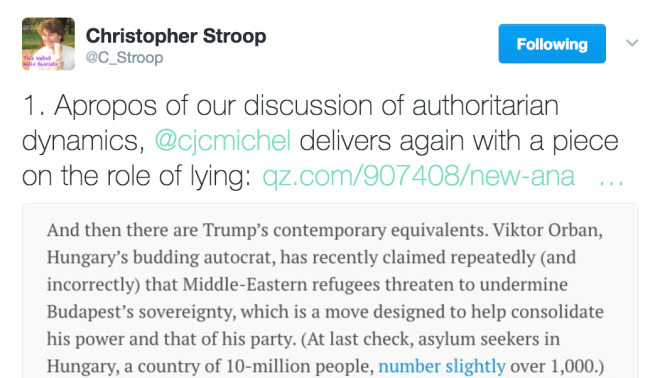
Curating Twitter content
If you’re curating Twitter content, you’ll want to pull together content from various sources into some kind of cohesive whole or narrative. Once you’ve created your narrative, you can tweet out the link.
Storify was an app that allowed you to gather tweets from people or hashtags, and to place them on a storyboard in chronological order. People still mourn it.
Wakelet is a newer app being touted as as replacement for Storify. We’re going to try Wakelet to capture our live chat on Friday.
Word to the wise: It’s generally a good idea to Storify Wakelet it soon after an event when tweets are still easily findable. Once tweets have been captured they’ll remain, but only as long as users keep the post up, i.e. don’t delete them. It’s not a preservation strategy!
You could also try Creating a Twitter moment. Thanks to someone in a previous class, we even know how to cite these.
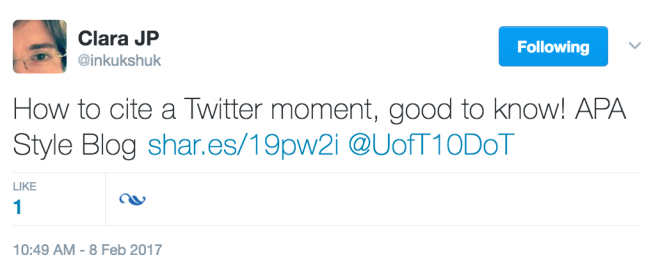
Going beyond text
According to the cliche, a picture is worth a thousand words.
You can increase the impact of your tweets and extend your tweets beyond the 280 character limit by tweeting other types of content like photos and other images, GIF’s, and live and recorded videos.
Tweeting photos and images
Photos and other images can lead to higher rates of retweeting and engagement, and your tweet is more likely to be noticed in your followers’ tweetstream. Twitter’s algorithm also preferences tweets with images and other media and your tweet is more likely to be included in your follower’s tweetstream.
You can include images with your tweet from either your desktop computer’s hard drive or from your mobile device camera roll by clicking on the camera icon below the text box in the lower left hand corner of the tweet composer interface.
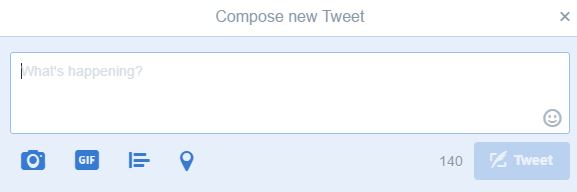
You can include up to four photos in one Tweet. Pictures do not count towards your 280 character limit (in the past they did). When you use your mobile device to upload a photo, you can edit the image by clicking on the pencil in the lower right hand corner of the image, including filtering, applying emojis and other characters, and cropping.
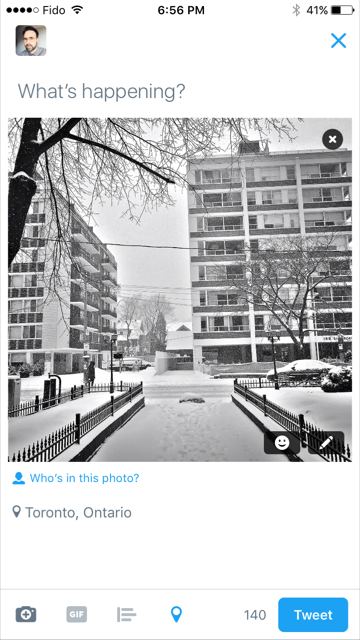
If you are uploading images from your desktop’s hard drive, they must be already edited. You can also shoot photos from within the Twitter app on your mobile device, if you have allowed this in your settings, by selecting the blue photo camera icon underneath the text box in the tweet composer.
Unlike Instagram, sharing photos is not Twitter’s primary purpose. Your images are not the primary content for searching and are not prominently featured on your profile page. To view what photos have been tweeted by a user, click on the Twitter profile’s “media” link.
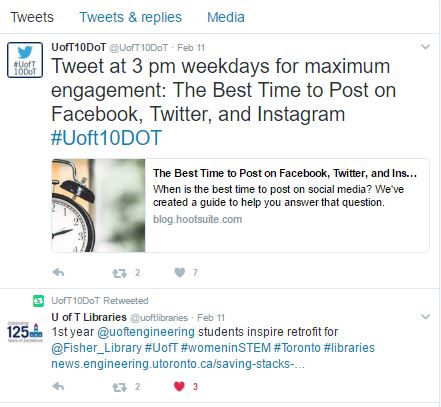
Rules for good photography apply on Twitter, however, considering the shelf life of a tweet (approximately 20 minutes), there is no need to invest an excessive amount of time getting it just “right.” Photography on Twitter is definitely much more “real” and casual, then on Instagram, but the better the photo the greater the chance of retweeting and engagement. Tweet photos that are in focus, well lit, and have good composition.Your text can contextualize or comment on the photos, or the images can support or illustrate your tweet.
You can also create a Twitter photo essay, as you would a Twitter text essay (see above). Here’s an example of a Twitter photo essay on how a book gets to the shelf at the library that was created for the U of T Libraries account: https://twitter.com/uoftlibraries/status/821424335709728768
Tweeting video
Videos, like photos, can increase your impact on Twitter and allow you to extend your communication options beyond text. Videos can be up to 140 seconds in length. There are so many possibilities for using video in your tweets! You could tweet video from an event, gallery or concert, from a research trip, conference, or just the weather. Here’s an example of a video tweet about yesterday’s snowstorm: https://twitter.com/jessecarliner/status/830948474569027585
Here’s a a video clip someone tweeted from a conference: https://twitter.com/JohnnyQuinnUSA/status/822158302138273794
You could also live broadcast (if permitted) from a lecture or concert, through a gallery, a stroll through an historic part of town, geology fieldwork– the sky’s the limit! You can share some of your expertise or experiences that you think would be of interest to your twitter followers. Here’s an example of a live broadcast of a conference by the World Health Organization: https://twitter.com/WHO/status/1052610098084896768
By using appropriate hashtags, your live broadcast will be discoverable by those interested in your topic. You have the option to leave the video up to be viewed after the live broadcast or you can delete it anytime.
How to tweet a video
You can tweet videos in four different ways:
- You can upload the video from your desktop’s hard drive.
- From your mobile device, you can upload a video from your camera roll that you have already shot in the same way that you can upload a photo– click the camera icon in the tweet composer and then select the video that you would like to share.
- You can also record the video from within the Twitter mobile app by clicking on the camera icon and then switching to video mode within your camera app.
- You can broadcast live through Twitter by clicking on the “Live” video icon. With live video, there is not a limit on length.
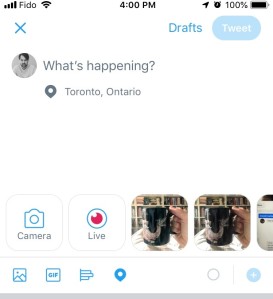
Tweeting with GIF’s
Many of you have already discovered the joys of tweeting with GIF’s. For those of you new to the world of GIF’s, a GIF is a very brief, looping video. Here’s an example of using a GIF to reply to a tweet: https://twitter.com/jessecarliner/status/830812983819382784
GIF’s are a great tool to add an exclamation mark to the textual content of your tweet, and they will definitely stand out in the twitter stream of your followers. Just a word of caution, GIF’s may not always be appropriate for all tweets and interactions. Some users have very strong negative feelings about GIF’s. Use your best judgement when deciding if and when to use a GIF and with GIF selection.
The easiest and most direct way to tweet a GIF is to the use the built-in GIF selection tool in the tweet composer interface, directly to the right of the photo selection link. Twitter provides access to a large number of GIF’s organized by mood and sentiment.
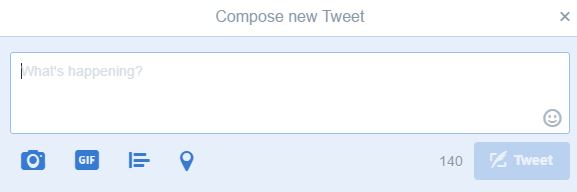
And one more fun and potentially useful feature on Twitter…
Creating polls on Twitter
Twitter polls are a fun and easy way to interact with your followers by surveying them on their opinions and preferences on various topics. Use it to survey about current events, for academic and professional topics, or just for fun. You can create up to four options for your poll, and votes are anonymous. Include hashtags in your survey if you want to expand beyond the reach of your followers for additional participation. Polls close in one day and afterwards you can tweet out the results.
To create a survey select the bar graph symbol to the right of the GIF button the tweet composer.
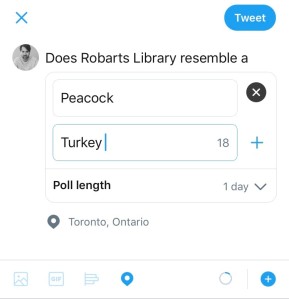
Now you are ready to show off your mad skills as advanced tweeters!
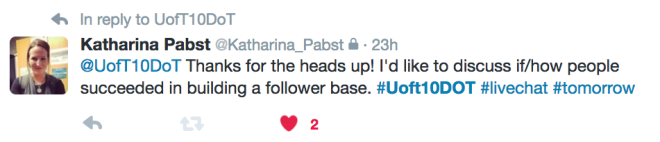 Q3 What frustrations or reservations do you have about using Twitter?
Q3 What frustrations or reservations do you have about using Twitter?